Best Practices for React Development with Tailwind CSS
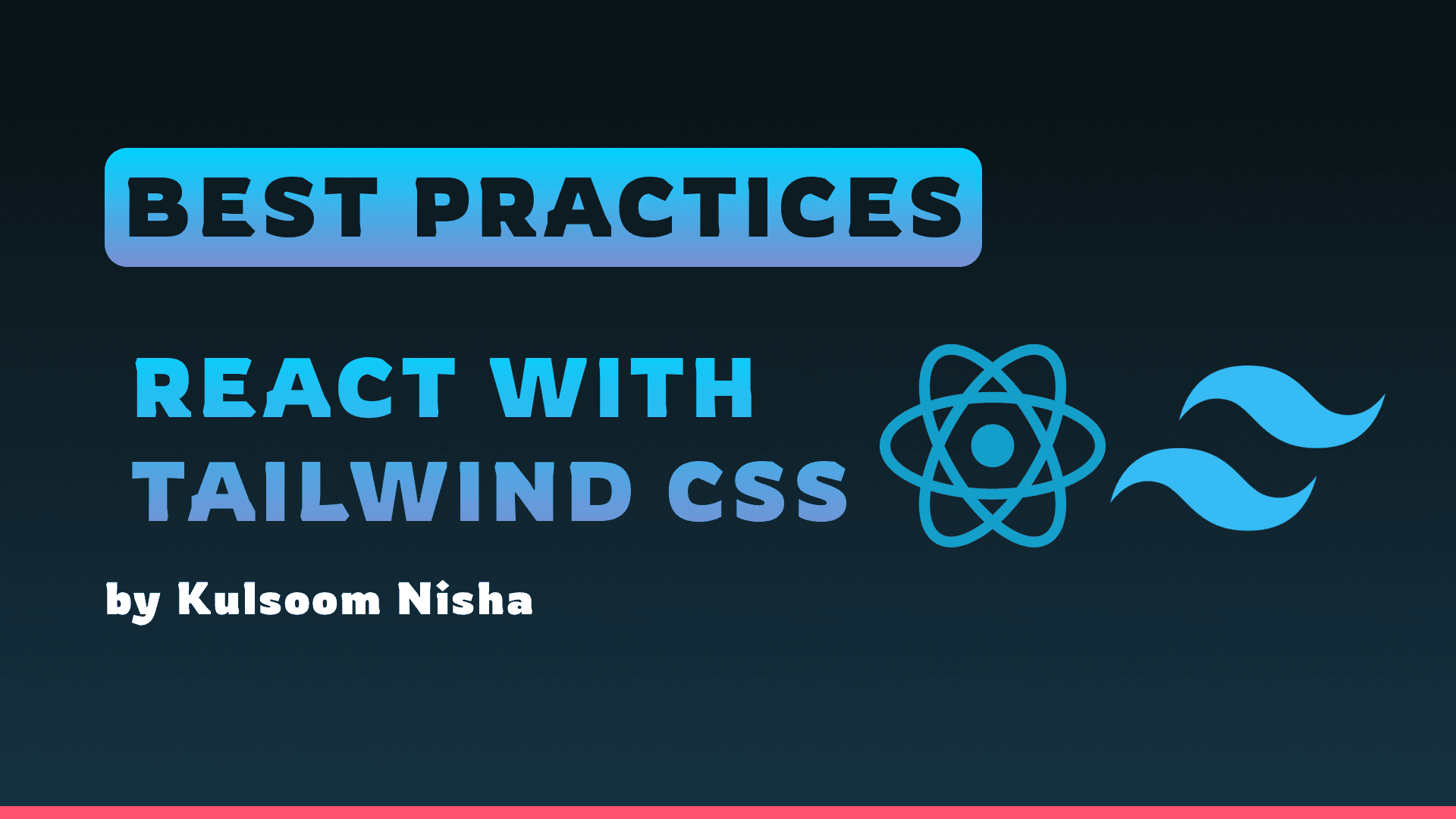
Authors:
Introduction
React and Tailwind CSS have become highly popular in the web development community for their efficiency and flexibility. React, a JavaScript library for building user interfaces, and Tailwind CSS, a utility-first CSS framework, together offer a powerful combination for creating modern, responsive web applications. This article explores best practices for using React and Tailwind CSS, providing valuable insights and practical tips to enhance your development workflow.
Understanding React and Tailwind CSS
React
- Developed by Facebook, React simplifies the creation of interactive UIs by breaking down the UI into reusable components.
- Virtual DOM: It employs a virtual DOM for efficient updates and rendering.
- Component-Based Architecture: Promotes reusability and maintainability.
Tailwind CSS
- Utility-First Framework: Tailwind CSS provides low-level utility classes to build custom designs directly in the markup.
- Design Flexibility: Unlike traditional CSS frameworks, Tailwind doesn't impose design decisions, offering greater flexibility.
- Rapid Development: Focus on responsive design and rapid development.
Best Practices for Using React
Component Organization
- Atomic Design: Structure your components following atomic design principles—atoms, molecules, organisms, templates, and pages.
- Folder Structure: Adopt a consistent folder structure, for example, separating components, hooks, and context.
State Management
- Local State: Use
useStatefor managing local state within components. - Global State: Utilize context or state management libraries like Redux or Zustand for global state.
- Side Effects: Handle side effects and asynchronous operations using
useEffector libraries like React Query.
Performance Optimization
- Memoization: Use
React.memo,useMemo, anduseCallbackto prevent unnecessary re-renders. - Lazy Loading: Implement code-splitting and lazy loading using
React.lazyandSuspense. - Avoid Inline Functions: Define functions outside the render method to avoid re-creation on each render.
Code Quality
- Type Checking: Use TypeScript or PropTypes for type checking.
- Linting: Employ ESLint for code linting to enforce consistent coding styles.
- Testing: Write tests using libraries like Jest and React Testing Library to ensure code reliability.
Best Practices for Using Tailwind CSS
Utility-First Approach
- Utility Classes: Embrace the utility-first approach by using Tailwind's pre-defined classes for styling.
- Custom Styles: Use
@applydirective in Tailwind to create custom utility classes when needed.
Responsive Design
- Responsive Utilities: Utilize responsive utility classes (e.g.,
md:w-1/2,lg:text-xl) to ensure your design is mobile-friendly. - Breakpoints: Define custom breakpoints in the
tailwind.config.jsfile if the default ones don't fit your design needs.
Theme Customization
- Config File: Customize your design system by modifying the
tailwind.config.jsfile to define colors, spacing, and other design tokens. - Dark Mode: Implement dark mode support using Tailwind's dark mode configuration.
Optimization
- PurgeCSS: Enable PurgeCSS in your Tailwind configuration to remove unused CSS in production, reducing file size.
- JIT Mode: Use Just-in-Time (JIT) mode for faster build times and on-demand generation of styles.
Integrating React with Tailwind CSS
Setup
-
Install Tailwind CSS using npm or yarn.
bashCopy codenpm install tailwindcss npx tailwindcss init -
Configuration: Configure
tailwind.config.jsandpostcss.config.jsto include Tailwind's directives. Import Tailwind styles in your main CSS file.global.cssCopy code@tailwind base; @tailwind components; @tailwind utilities; -
Usage in Components: Apply Tailwind's utility classes directly in React components.
example.jsxCopy codeimport React from 'react'; const Button = () => ( <button className="bg-blue-500 text-white font-bold py-2 px-4 rounded"> Click Me </button> ); export default Button;
Custom Components
Create reusable components with Tailwind CSS.
const Card = ({ title, description }) => (
<div className="max-w-sm rounded overflow-hidden shadow-lg">
<div className="px-6 py-4">
<div className="font-bold text-xl mb-2">{title}</div>
<p className="text-gray-700 text-base">
{description}
</p>
</div>
</div>
);
export default Card;More Examples of React Components Styled with Tailwind CSS
Example 1: Button Component
A simple button component with different styles for primary and secondary buttons.
import React from 'react';
const Button = ({ type = 'primary', children, onClick }) => {
const baseClasses = 'py-2 px-4 font-semibold rounded-lg shadow-md';
const typeClasses =
type === 'primary'
? 'bg-blue-500 text-white hover:bg-blue-700'
: 'bg-gray-500 text-white hover:bg-gray-700';
return (
<button className={`${baseClasses} ${typeClasses}`} onClick={onClick}>
{children}
</button>
);
};
export default Button;Example 2: Form Component
A form component with input fields styled using Tailwind CSS.
import React, { useState } from 'react';
const Form = () => {
const [formData, setFormData] = useState({ name: '', email: '' });
const handleChange = (e) => {
setFormData({ ...formData, [e.target.name]: e.target.value });
};
const handleSubmit = (e) => {
e.preventDefault();
console.log('Form submitted:', formData);
};
return (
<form className="w-full max-w-lg mx-auto" onSubmit={handleSubmit}>
<div className="mb-4">
<label className="block text-gray-700 text-sm font-bold mb-2" htmlFor="name">
Name
</label>
<input
className="shadow appearance-none border rounded w-full py-2 px-3 text-gray-700 leading-tight focus:outline-none focus:shadow-outline"
id="name"
name="name"
type="text"
value={formData.name}
onChange={handleChange}
/>
</div>
<div className="mb-6">
<label className="block text-gray-700 text-sm font-bold mb-2" htmlFor="email">
Email
</label>
<input
className="shadow appearance-none border rounded w-full py-2 px-3 text-gray-700 leading-tight focus:outline-none focus:shadow-outline"
id="email"
name="email"
type="email"
value={formData.email}
onChange={handleChange}
/>
</div>
<div className="flex items-center justify-between">
<Button type="primary">Submit</Button>
</div>
</form>
);
};
export default Form;Example 3: Modal Component
A modal component that can be toggled open and closed.
import React, { useState } from 'react';
const Modal = ({ isOpen, onClose, children }) => {
if (!isOpen) return null;
return (
<div className="fixed inset-0 flex items-center justify-center z-50 bg-black bg-opacity-50">
<div className="bg-white p-6 rounded-lg shadow-lg w-1/3">
<button
className="absolute top-0 right-0 mt-4 mr-4 text-gray-700"
onClick={onClose}
>
×
</button>
{children}
</div>
</div>
);
};
const App = () => {
const [isModalOpen, setModalOpen] = useState(false);
return (
<div className="p-4">
<Button type="primary" onClick={() => setModalOpen(true)}>
Open Modal
</Button>
<Modal isOpen={isModalOpen} onClose={() => setModalOpen(false)}>
<h2 className="text-2xl mb-4">Modal Title</h2>
<p className="text-gray-700">This is a modal content.</p>
</Modal>
</div>
);
};
export default App;Example 4: Navigation Bar Component
A responsive navigation bar component.
import React from 'react';
const NavBar = () => {
return (
<nav className="bg-gray-800 p-4">
<div className="container mx-auto flex justify-between items-center">
<div className="text-white text-lg font-semibold">MyApp</div>
<div className="hidden md:flex space-x-4">
<a href="#home" className="text-gray-300 hover:text-white">
Home
</a>
<a href="#about" className="text-gray-300 hover:text-white">
About
</a>
<a href="#contact" className="text-gray-300 hover:text-white">
Contact
</a>
</div>
</div>
</nav>
);
};
export default NavBar;Example 5: Card Component
A card component for displaying content in a structured format.
import React from 'react';
const Card = ({ title, description }) => {
return (
<div className="max-w-sm rounded overflow-hidden shadow-lg m-4">
<div className="px-6 py-4">
<div className="font-bold text-xl mb-2">{title}</div>
<p className="text-gray-700 text-base">{description}</p>
</div>
</div>
);
};
export default Card;Component-Driven Development
Overview
React's core philosophy revolves around modular, reusable components, which aligns well with the building-block approach of Tailwind CSS.
Best Practices
- Modular Structure: Breaking down components into smaller, reusable parts enhances maintainability and reusability.
- Single Responsibility Principle: Each component should have a single responsibility, promoting clean and understandable code.
- Component Composition: Composing components from smaller, focused elements fosters a more flexible and scalable architecture.
Example
const Button = ({ children }) => {
return (
<button className="px-4 py-2 bg-blue-500 text-white rounded">
{children}
</button>
);
};Tailwind Configuration for Theme Consistency
Overview
Tailwind CSS offers extensive customization options through its configuration file.
Best Practices
- Centralized Design Tokens: Define your application's design system, including colors, fonts, and breakpoints, in the
tailwind.config.jsfile to ensure UI consistency across the entire application.
Example
module.exports = {
theme: {
extend: {
colors: {
primary: '#1DA1F2',
secondary: '#14171A',
},
},
},
};Efficiently Managing Styles
Overview
Direct application of utility classes in JSX can lead to clutter.
Best Practices
- @apply Directive: Use Tailwind's
@applydirective to combine utility classes into custom CSS classes. This keeps the JSX clean and the styles manageable, especially when the same set of styles is reused across multiple components.
Example
import classNames from 'classnames';
const buttonClasses = (variant) => classNames({
'px-4 py-2 rounded': true,
'bg-blue-500 text-white': variant === 'primary',
'bg-gray-500 text-black': variant === 'secondary',
});
const Button = ({ variant, children }) => {
return (
<button className={buttonClasses(variant)}>
{children}
</button>
);
};Conditional Rendering and Dynamic Styling
Overview
React excels at rendering UI based on state or props, which can dynamically alter the styling of components.
Best Practices
- Dynamic Class Names: Use tools like
classnamesfor managing conditional class applications to apply Tailwind classes based on component state.
Example
const Card = () => {
return (
<div className="p-4 md:p-6 lg:p-8 bg-white rounded shadow-md">
<h2 className="text-lg md:text-xl lg:text-2xl">Responsive Card</h2>
<p className="text-sm md:text-base lg:text-lg">
This card adjusts its padding and text size based on the screen size.
</p>
</div>
);
};Performance Optimization
Overview
Unmanaged Tailwind CSS can lead to large CSS bundles.
Best Practices
- Memoization: Utilize
useMemoanduseCallbackfor memoization to optimize performance by preventing unnecessary re-renders. - Virtualization: Implement virtualized lists with libraries like
react-windowto enhance rendering efficiency of large datasets. - Code Splitting: Apply code splitting techniques with
React.lazyandSuspenseto improve initial load times and resource utilization. - PurgeCSS Integration: Incorporate Tailwind's PurgeCSS feature to strip unused styles from production builds, ensuring optimal performance.
Example
module.exports = {
purge: ['./src/**/*.{js,jsx,ts,tsx}', './public/index.html'],
// other settings
};
// Code splitting with React.lazy and Suspense
const LazyComponent = React.lazy(() => import('./LazyComponent'));
const App = () => (
<Suspense fallback={<div>Loading...</div>}>
<LazyComponent />
</Suspense>
);Integration with Other Libraries
Overview
React and Tailwind CSS may need to be used in conjunction with other libraries for enhanced functionality.
Best Practices
- Compatibility Verification: Verify compatibility when integrating other libraries.
- Advanced React Features: Use React's advanced features such as context providers, higher-order components, or custom hooks to seamlessly integrate additional functionalities without clutter.
Example
const ThemeContext = React.createContext('light');
const App = () => {
const [theme, setTheme] = useState('light');
return (
<ThemeContext.Provider value={theme}>
<ComponentA />
</ThemeContext.Provider>
);
};
const ComponentA = () => {
const theme = useContext(ThemeContext);
return <div className={`theme-${theme}`}>Theme is {theme}</div>;
};Continuous Learning and Community Engagement
Overview
Both React and Tailwind CSS are under constant development and have active communities.
Best Practices
- Community Engagement: Stay engaged with the latest developments by participating in community forums, reading blogs, and exploring new features. Continuous learning is key to leveraging the full potential of both technologies.
Conclusion
By following these best practices, developers can harness the full potential of integrating React with Tailwind CSS, unlocking efficiency, elegance, and maintainability in their web applications. Embrace modular component design, customize Tailwind's configuration, utilize utility functions, embrace responsive design, optimize production builds, and prioritize testing and debugging. By doing so, you'll be well-equipped to create robust, visually appealing, and performant React applications that delight users and streamline development workflows.
References:
Table Of Content
- Introduction
- Understanding React and Tailwind CSS
- React
- Tailwind CSS
- Best Practices for Using React
- Component Organization
- State Management
- Performance Optimization
- Code Quality
- Best Practices for Using Tailwind CSS
- Utility-First Approach
- Responsive Design
- Theme Customization
- Optimization
- Integrating React with Tailwind CSS
- Setup
- Custom Components
- More Examples of React Components Styled with Tailwind CSS
- Component-Driven Development
- Overview
- Best Practices
- Tailwind Configuration for Theme Consistency
- Overview
- Best Practices
- Efficiently Managing Styles
- Overview
- Best Practices
- Conditional Rendering and Dynamic Styling
- Overview
- Best Practices
- Performance Optimization
- Overview
- Best Practices
- Integration with Other Libraries
- Overview
- Best Practices
- Continuous Learning and Community Engagement
- Overview
- Best Practices
- Conclusion
