Prerequisites for Using GitHub, GitLab, and Bitbucket

Introduction
GitHub, GitLab, and Bitbucket are popular web-based platforms for version control and collaboration on software development projects. Each of these platforms provides tools and services that facilitate source code management, issue tracking, and continuous integration/continuous deployment (CI/CD).
These platforms have transformed the way developers collaborate, making it easier to manage code, track issues, and automate workflows. Each has its unique strengths and integrations, catering to different needs and preferences in the software development process.
Introduction to Version Control
Version control, also known as source control or revision control, is a system that records changes to a file or set of files over time so that you can recall specific versions later. It is an essential tool for software development, allowing multiple people to collaborate on a project without overwriting each other's work.
Key Concepts of Version Control
-
Repository: A repository, or repo, is a storage location for software packages. It often includes metadata about the software, such as a list of files, the history of changes, and other relevant information. In version control systems, the repository stores the complete history of changes made to the project.
-
Commit: A commit is a snapshot of the repository at a specific point in time. Each commit has a unique identifier (often a hash) and includes metadata such as the author, date, and a commit message describing the changes.
-
Branch: Branching allows you to create a diverging path in your project's history. You can work on different features or fixes in parallel without affecting the main codebase. Once the work is complete, branches can be merged back into the main branch.
-
Merge: Merging is the process of combining changes from different branches. It integrates the work done in separate branches into a single branch, resolving conflicts if the same parts of the code were changed in different ways.
-
Conflict: A conflict occurs when changes from different branches cannot be automatically merged. Conflicts must be resolved manually by the developer.
-
Tag: A tag is a marker used to denote important points in the repository's history, such as releases or versions. Tags are often used for version numbering.
Types of Version Control Systems
-
Local Version Control Systems: These are simple databases that keep all changes to files under revision control. They are typically limited to a single developer or a small project. Example: RCS (Revision Control System).
-
Centralized Version Control Systems (CVCS): In CVCS, there is a single central repository that contains all the versioned files, and clients check out files from this central place. Examples: Subversion (SVN), CVS (Concurrent Versions System).
- Advantages:
- Centralized management.
- Easy to administer with a single repository.
- Disadvantages:
- Single point of failure.
- Limited offline work capabilities.
- Advantages:
-
Distributed Version Control Systems (DVCS): Each developer has a complete copy of the repository, including the full history of changes. Examples: Git, Mercurial.
- Advantages:
- No single point of failure.
- Enables offline work.
- Fast performance for many operations.
- Disadvantages:
- More complex merging processes.
- Larger disk space usage due to multiple copies of the repository.
- Advantages:
Popular Version Control Systems
-
Git: The most widely used DVCS, known for its performance, flexibility, and robustness. It was created by Linus Torvalds in 2005 for the development of the Linux kernel. Git allows for powerful branching and merging features, making it suitable for both small and large projects.
-
Subversion (SVN): A popular CVCS that is still in use today, especially in enterprise environments. SVN is known for its simplicity and ease of use, making it a good choice for teams transitioning from no version control or from older systems.
-
Mercurial: Another DVCS similar to Git, known for its ease of use and strong support for both small and large projects. It is designed to be scalable and performs well even with large repositories.
Benefits of Version Control
- Collaboration: Multiple developers can work on the same project simultaneously without conflicts.
- History and Tracking: Complete history of changes, allowing you to track who made changes and why.
- Backup and Recovery: Ensures that no work is lost, as changes are saved in the repository.
- Branching and Merging: Facilitates the development of new features and fixes without disrupting the main codebase.
- Code Quality: Enables code reviews and automated testing, leading to higher quality code.
Version control systems are a fundamental tool in modern software development, promoting efficient collaboration, better project management, and higher code quality.
General Prerequisites
Before diving into the specifics of each platform, there are some general prerequisites that apply to all three services:
Basic Knowledge of Git
Understanding basic Git commands and concepts (e.g., clone, commit, push, pull, branch) is essential for using any of these platforms effectively.
Git Installation
Ensure Git is installed on your local machine. You can download it from git-scm.com.
When working with Git on platforms like GitHub, GitLab, and Bitbucket, several fundamental commands are used frequently to manage repositories, handle branching and merging, and facilitate collaboration. Here are some of the basic and most popular Git commands:
Basic Git Commands
-
git init:- Initializes a new Git repository in the current directory. bash git init
-
git clone:- Clones an existing repository from a remote server to your local machine. bash git clone <https://github.com/username/repository.git>
-
git status:- Shows the status of changes in the working directory and staging area. bash git status
-
git add:- Adds changes in the working directory to the staging area. bash git add filename git add .
-
git commit:- Records changes to the repository with a descriptive message. bash git commit -m "Commit message"
-
git push:- Pushes changes from the local repository to a remote repository. bash git push origin branch-name
-
git pull:- Fetches and integrates changes from a remote repository into the current branch. bash git pull origin branch-name
-
git fetch:- Retrieves changes from a remote repository without merging them. bash git fetch origin
-
git merge:- Merges changes from one branch into the current branch. bash git merge branch-name
-
git branch:- Lists all branches in the repository. With additional options, it can also create or delete branches. bash git branch git branch new-branch git branch -d old-branch
-
git checkout:- Switches to a different branch or restores files in the working directory. bash git checkout branch-name git checkout -b new-branch
-
git log:- Shows the commit history for the repository. bash git log
Popular Git Commands for Advanced Usage
-
git rebase:- Reapplies commits on top of another base tip. Useful for streamlining a series of commits. bash git rebase branch-name
-
git reset:- Resets the current branch to a specific state. Can be used to unstage or undo commits. bash git reset --soft commit-hash git reset --hard commit-hash
-
git stash:- Temporarily saves changes in the working directory that are not ready to be committed, allowing you to work on something else. bash git stash git stash apply
-
git tag:- Creates a tag to mark specific points in the commit history, typically used for releases. bash git tag v1.0 git push origin v1.0
-
git remote:- Manages remote connections. Lists, adds, or removes remote repositories. bash git remote -v git remote add origin <https://github.com/username/repository.git> git remote remove origin
-
git diff:- Shows the differences between changes in the working directory, staging area, and commits. bash git diff git diff --staged
-
git rm:- Removes files from the working directory and stages the removal for the next commit. bash git rm filename
-
git mv:- Moves or renames a file, directory, or symlink. bash git mv oldname newname
Workflow Commands for Collaboration on Platforms
-
Pull Requests (GitHub/Bitbucket) / Merge Requests (GitLab):
- While not Git commands, these features are used to propose changes, review code, and merge changes in a collaborative manner on the platforms.
- Typically initiated on the platform's web interface.
-
Fork:
- Forking a repository creates a personal copy of someone else's project on your GitHub/GitLab/Bitbucket account, allowing you to experiment and make changes without affecting the original repository.
- Also initiated through the platform's web interface.
By mastering these basic and popular Git commands, you can effectively manage your source code and collaborate with others using GitHub, GitLab, or Bitbucket.
Certainly! Let's enhance the article by including information about Git installation, documentation, and additional resources for learning Git commands:
Choosing the Right Version Control Platform: GitHub, GitLab, or Bitbucket?
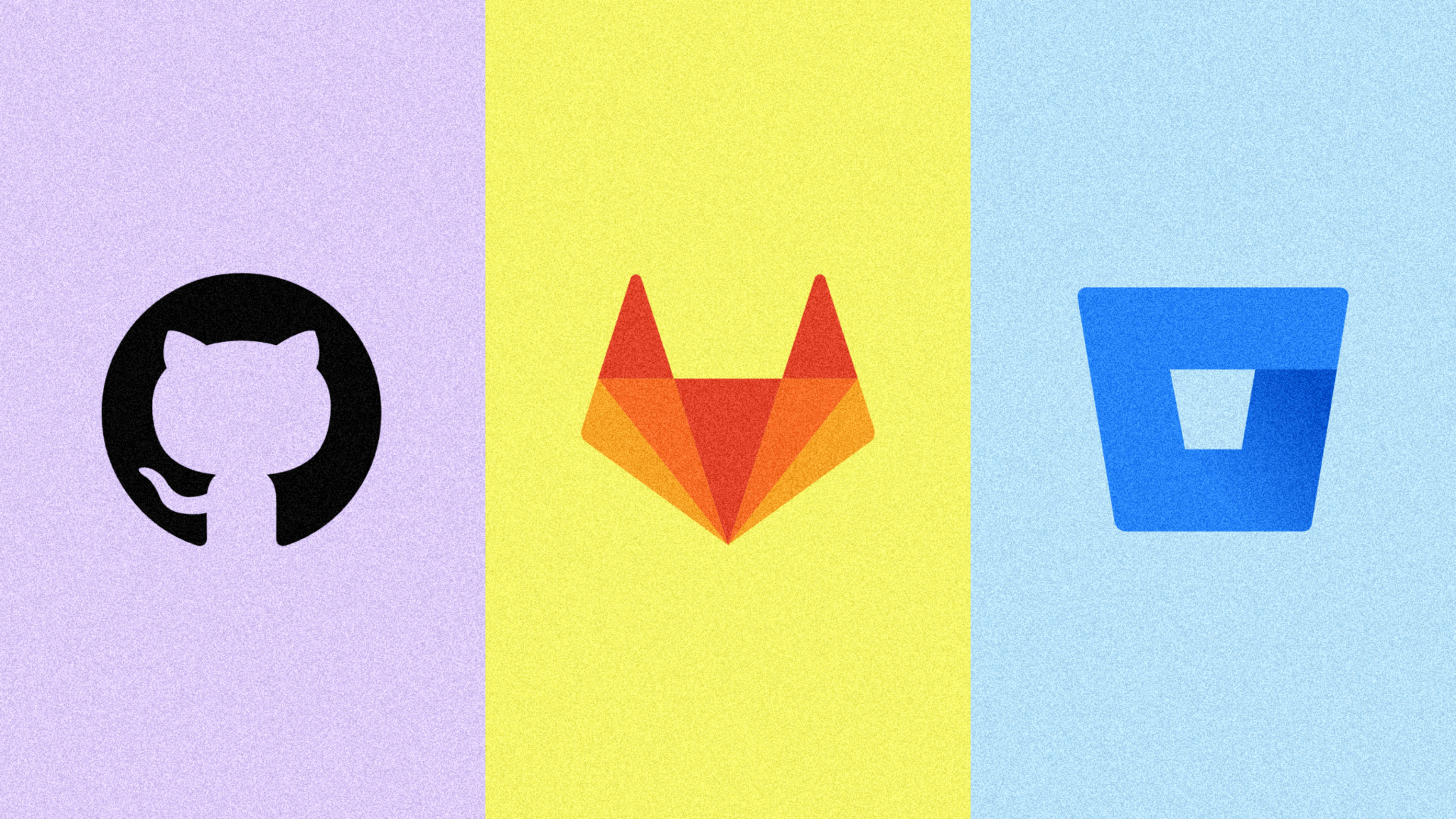
In today's software development landscape, version control platforms play a pivotal role in enabling collaboration, managing code changes, and streamlining development workflows. Among the popular choices are GitHub, GitLab, and Bitbucket, each offering unique features and advantages. In this article, we'll explore the prerequisites, key advantages, and unique features of these platforms to help you make an informed decision.
GitHub, GitLab, or Bitbucket?
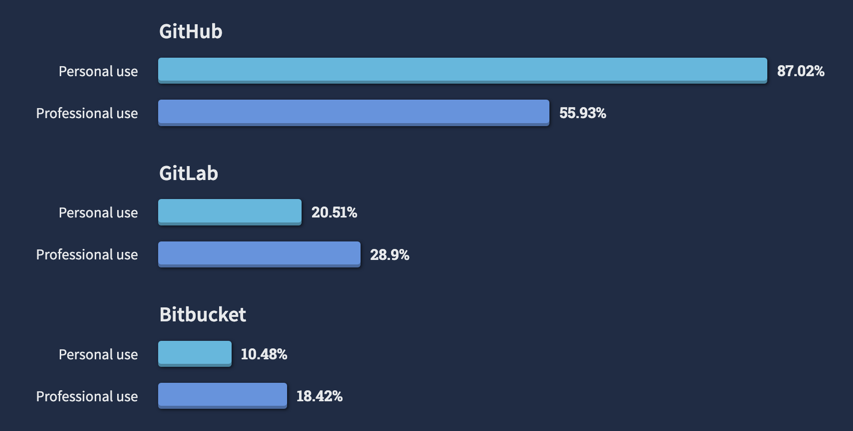
General Prerequisites
Before delving into platform-specific features, it's essential to ensure you have the following prerequisites:
- Basic Knowledge of Git: Familiarity with essential Git commands (clone, commit, push, pull, branch) is crucial for effective version control.
- Git Installation: Ensure Git is installed on your local machine to interact with repositories. Download Git from git-scm.com and follow the installation instructions for your operating system.
GitHub: Empowering the Largest Developer Community
Prerequisites
- GitHub Account: Sign up for a free account on GitHub.com.
- GitHub Desktop (Optional): Download and install GitHub Desktop for a user-friendly GUI experience.
- SSH Key (Optional but Recommended): Set up an SSH key for secure repository access. Refer to GitHub's documentation on connecting to GitHub with SSH for instructions.
Unique Advantages
- Largest Developer Community: GitHub hosts the largest community of developers and open-source projects, fostering collaboration and networking opportunities.
- Extensive Marketplace: GitHub Marketplace offers a wide array of integrations and tools to enhance workflows, from code quality and security to project management and automation.
- GitHub Pages: Free hosting for static websites via GitHub Pages allows easy project showcase and documentation directly from repositories.
- Extensive Integration: Integrates with numerous third-party tools.
- GitHub Marketplace: Access to numerous apps and actions to extend functionality.
Ultimate Resources for Learning GitHub
- GitHub Learning Lab: Interactive tutorials and courses to master GitHub.
- Pro Git Book: Comprehensive guide covering Git and GitHub.
- GitHub Docs: Extensive documentation covering all GitHub features.
Git Commands Used with GitHub
- git clone: Clone a repository from GitHub to your local machine.
- git add: Stage changes in the working directory for the next commit.
- git commit: Record changes to the repository along with a descriptive message.
- git push: Upload local repository changes to the remote repository on GitHub.
- git pull: Fetch changes from the remote repository and integrate them into the local repository.
GitLab: Complete DevOps Lifecycle in a Single Platform
Prerequisites
- GitLab Account: Sign up for an account on GitLab.com.
- Self-Hosted GitLab (Optional): Ensure your server meets system requirements for self-hosting.
- Dependencies for Self-Hosting: Install PostgreSQL, Redis, and Nginx as per GitLab's installation guide.
- GitLab Runner (For CI/CD): Install GitLab Runner to execute CI/CD jobs.
- SSH Key (Optional but Recommended): Set up an SSH key for secure repository access.
Unique Advantages
- Comprehensive DevOps Platform: GitLab offers a complete DevOps lifecycle covering planning, development, testing, deployment, monitoring, and security within a single platform.
- Built-in CI/CD: Integrated CI/CD pipeline allows defining, managing, and automating the entire software delivery process.
- Self-Hosted Options: GitLab provides self-hosting options for ultimate control over infrastructure and data privacy.
- Self-Hosted Options: Full control over your environment.
- Free CI/CD for All Plans: Built-in CI/CD available even in the free tier.
Ultimate Resources for Learning GitLab
- GitLab Docs: Comprehensive documentation for all GitLab features.
- GitLab Learn: Free courses and tutorials to get started with GitLab.
- GitLab CI/CD Examples: Repository of example projects using GitLab CI/CD.
Git Commands Used with GitLab
- git clone: Clone a repository from GitLab to your local machine.
- git add: Stage changes in the working directory for the next commit.
- git commit: Record changes to the repository along with a descriptive message.
- git push: Upload local repository changes to the remote repository on GitLab.
- git pull: Fetch changes from the remote repository and integrate them into the local repository.
Bitbucket: Seamlessly Integrated with Atlassian Products
Prerequisites
- Bitbucket Account: Sign up for an account on Bitbucket.org.
- Self-Hosted Bitbucket (Optional): Ensure your server meets system requirements for self-hosting.
- Dependencies for Self-Hosting: Install Java and a supported database (e.g., PostgreSQL, MySQL) as per Bitbucket's installation guide.
- SSH Key (Optional but Recommended): Set up an SSH key for secure repository access.
Unique Advantages
- Seamless Integration with Atlassian Products: Bitbucket integrates seamlessly with Jira, Confluence, and Trello for enhanced project management and collaboration.
- Support for Mercurial: Bitbucket supports both Git and Mercurial version control systems, offering flexibility for different VCS preferences.
- Free Private Repositories for Small Teams: Bitbucket provides free unlimited private repositories for small teams, making it cost-effective for startups and small businesses requiring privacy and security.
- Free Private Repositories: Ideal for small teams.
- Atlassian Ecosystem Integration: Enhanced project management and documentation.
Ultimate Resources for Learning Bitbucket
- Bitbucket Documentation: Official documentation covering all aspects of Bitbucket.
- Atlassian University: Courses and certifications for Bitbucket and other Atlassian products.
- Bitbucket Pipelines Examples: Collection of example projects using Bitbucket Pipelines.
Git Commands Used with Bitbucket
- git clone: Clone a repository from Bitbucket to your local machine.
- git add: Stage changes in the working directory for the next commit.
- git commit: Record changes to the repository along with a descriptive message.
Git is used by all three platforms—GitHub, GitLab, and Bitbucket—as the core version control system
Comparing GitLab Terminology
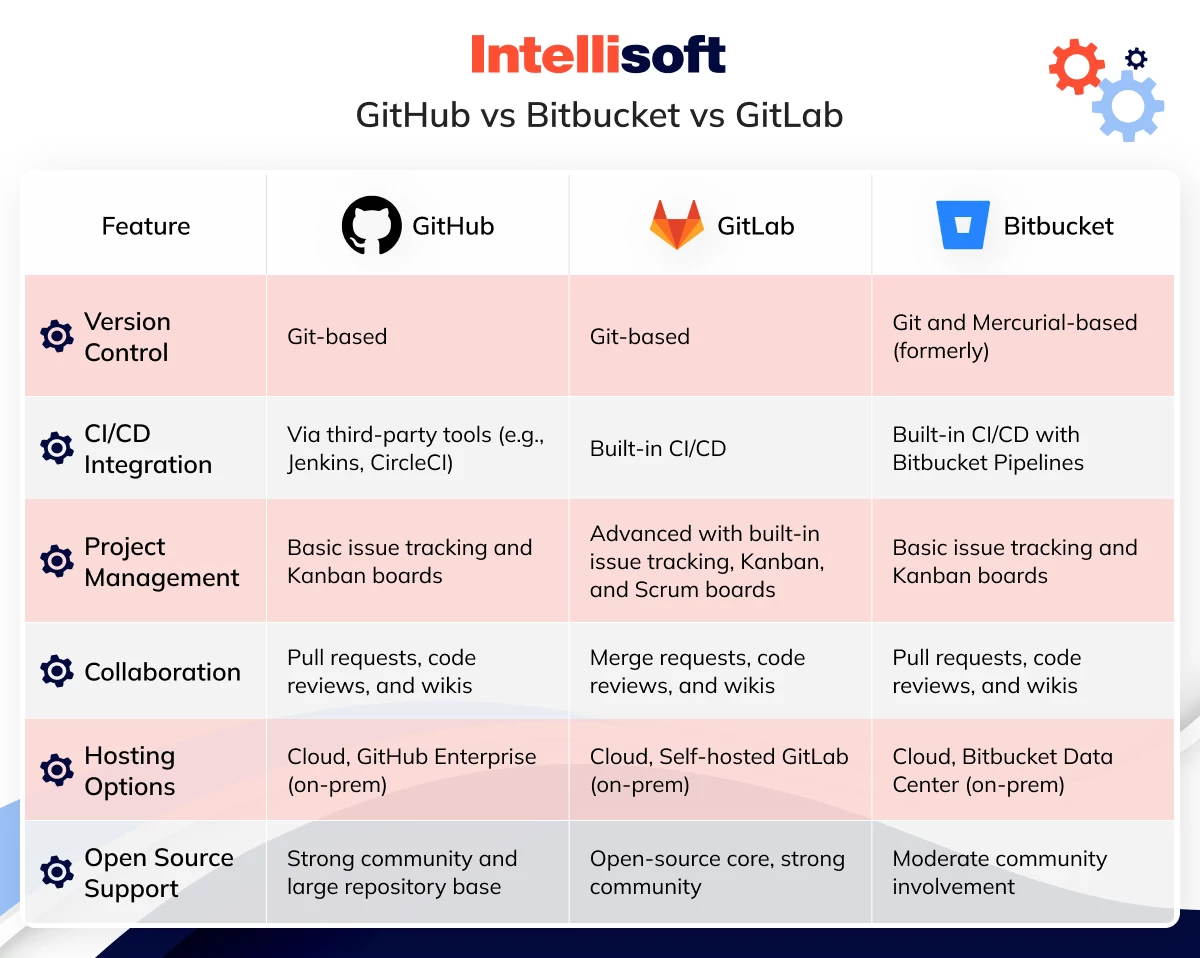
Conclusion
GitHub, GitLab, and Bitbucket each use Git for version control but offer unique features and advantages.Understanding these platforms' prerequisites, features, and advantages will help you choose the right tool for your development needs and improve your workflow.
Table Of Content
- Introduction
- Introduction to Version Control
- Key Concepts of Version Control
- Types of Version Control Systems
- Popular Version Control Systems
- Benefits of Version Control
- General Prerequisites
- Basic Git Commands
- Popular Git Commands for Advanced Usage
- Workflow Commands for Collaboration on Platforms
- General Prerequisites
- GitHub: Empowering the Largest Developer Community
- Prerequisites
- Unique Advantages
- Ultimate Resources for Learning GitHub
- Git Commands Used with GitHub
- GitLab: Complete DevOps Lifecycle in a Single Platform
- Prerequisites
- Unique Advantages
- Ultimate Resources for Learning GitLab
- Git Commands Used with GitLab
- Bitbucket: Seamlessly Integrated with Atlassian Products
- Prerequisites
- Unique Advantages
- Ultimate Resources for Learning Bitbucket
- Git Commands Used with Bitbucket
- Conclusion
